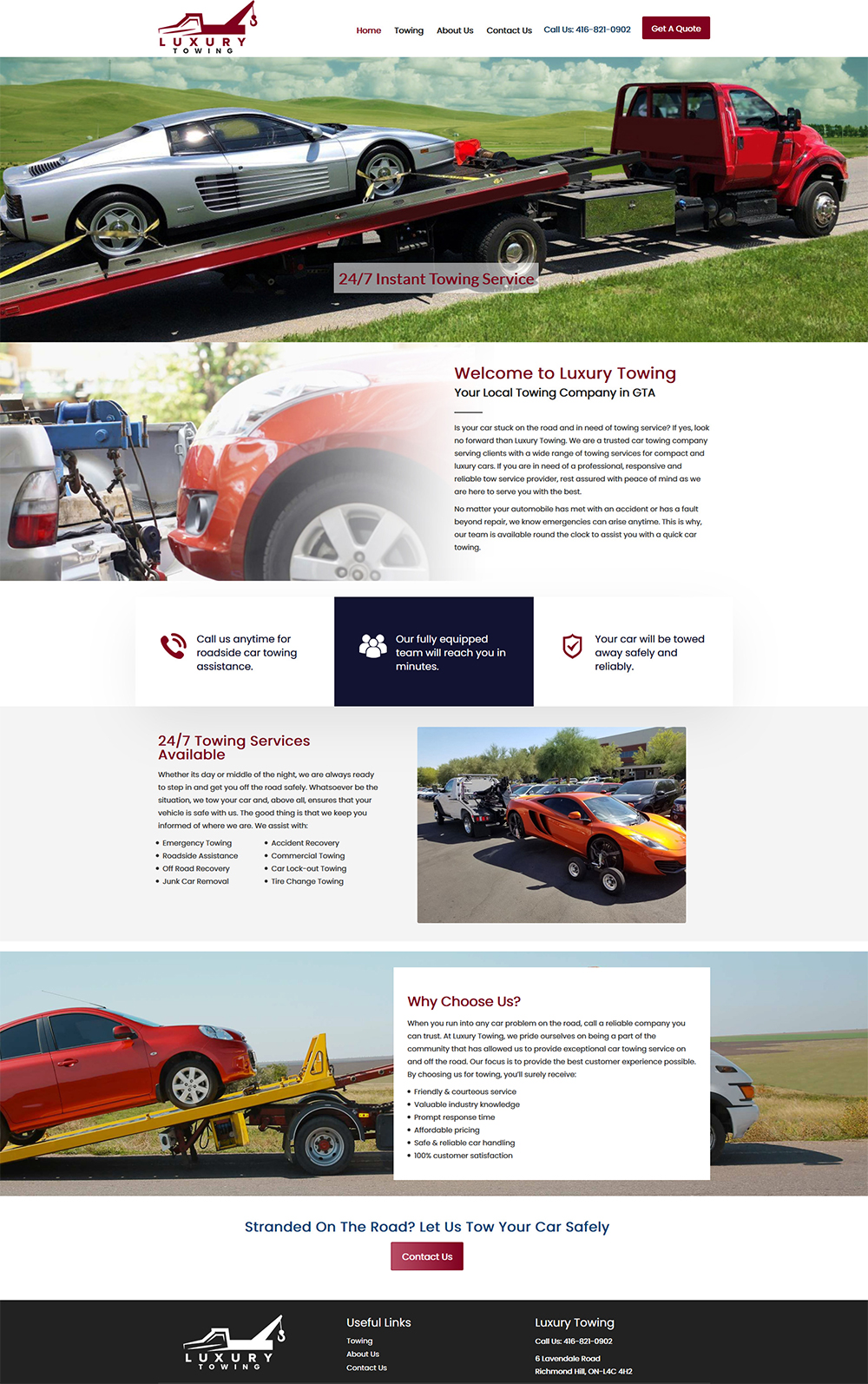WordPress is the most widely used content management system (CMS) in the world; it runs more than 40% of all sites online. In fact, one of the main reasons why many people turn to WordPress is because of its user-friendly dashboard that allows even the least tech-savvy individuals to build and manage their own website. But for beginners, the dashboard can be intimidating at first. It will help you to navigate the WordPress dashboard and use it confidently and effectively.
What is the WordPress Dashboard?
The dashboard in WordPress is your website control panel. Imagine it as the nerve center for controlling content, setting up plugins, designing themes, and keeping an eye on the website’s performance. This gives you access to all the tools and settings you will need in order to build and maintain your site.
The dashboard is the initial screen you encounter after logging in to your WordPress site. While it is meant to be intuitive, knowing its components is key to getting the most out of it.
Key Components of the WordPress Dashboard
Admin Toolbar: The admin toolbar extends across the top of your dashboard. This gives you quick access to common actions like visit your live site, and create new posts, also provides updates. It’s a useful tool for getting around.
Menu Sidebar: The main navigation menu will be available on the left side of the dashboard. This is where you’ll find all the important sections like Posts, Pages, Media, Plugins, Appearance, and Settings. Each of the menus usually has submenus for more specific options.
Welcome Panel: The welcome panel is the main section visible after you log in. It also offers quick links for taking initial actions, like customizing your site, creating your first blog post, and adding an about page. If you’re done with this panel, you can close it.
At a Glance Section: A brief summary of your site can be found in this section. It shows stats such as how many posts, pages and comments are published, the theme you’re using and the version of WordPress installed.
Activity Section: Displays Activity on your site such as new Posts published, new comments. This is a good way to keep current on what’s happening on your site.
Quick Draft: You can jot down the ideas for the post from the dashboard on Quick Draft widget. It’s great for capturing inspiration on the go, even though it’s not a full-featured editor.
Updates Section: Running an older version may expose your WordPress site to security vulnerabilities. The update section manages all of the available updates in one place and with one click installs them.
Tips for Navigating and Using the Dashboard Effectively
Familiarize Yourself with the Menu Sidebar
The menu sidebar is where you access everything WordPress. Take some time to go through each section and see what it has to offer:
Posts: Add and maintain blog posts.
Media: Add images, videos and any other files and organize them
Pages: Control your static pages like About or Contact.
Plugins: Extend the functionality of your site.
Appearance: Themes, widgets and menus.
Users: Manage user permissions and roles.
Settings: Set up your general or advanced settings for your site.
Customize Your Dashboard
The WordPress dashboard can be customized according to your needs. You can:
Reorganize Widgets: The widgets can be organized in your dashboard layout via drag and drop.
Screen Options: At the top-right corner, the “Screen Options” tab can be used to display or hide different aspects of the dashboard.
Widget Suite: Use this plugin to create additional widgets.
Learn the Editor
Within WordPress, there are two editors: the Classic Editor and the Block Editor (Gutenberg). The new WordPress Block Editor lets you build your pages and posts using drag-and-drop blocks, which makes it easier than ever for you to design professional layouts without coding.
Type in block types such as text, image, video, buttons Etc.
Use the Search Feature
If you’re having difficulty finding a specific feature or setting, try the search bar in the Plugins or Themes section. It makes quick work of filtering through things and gets you what you need in a timely fashion.
Stay Updated
Keeping with regular updates is an extremely important factor for your site security as well as performance. WordPress regularly releases updates to improve bugs and add new features. To check for updates:
Go to Dashboard > Updates
Also, update WordPress core, plugins, and themes as necessary.
Common Challenges for New Users and How to Overcome Them
1. Overwhelmed by Options
The numerous options in the dashboard can be intimidating. Start small:
- Focus on creating content and customizing your theme first.
- Avoid installing too many plugins initially to keep things simple.
2. Difficulty Choosing a Theme
With thousands of themes available, picking the right one can be daunting. Consider:
- Selecting a theme that aligns with your website’s purpose.
- Reading user reviews and checking for regular updates.
- Starting with a free theme like Astra or OceanWP before investing in premium options.
3. Managing Plugins
While plugins enhance functionality, installing too many can slow down your site. Stick to essential plugins such as:
- Yoast SEO: For optimizing content.
- Akismet: To combat spam comments.
- WPForms: For creating contact forms.
4. Customizing the Site
New users often struggle with making their site look professional. Use the Appearance > Customize option to:
- Change site identity (title and tagline).
- Adjust colors and fonts.
- Add widgets and menus.
Best Practices for WordPress Dashboard Management
Regular Backups: To avoid losing your data, always backup your website. Schedule automatic backups with plugins such as UpdraftPlus or BackupBuddy.
Monitor Website Performance: Use Google Analytics, Jetpack and similar tools for analyzing website performance and visitors behavior.
Limit User Access: If more than one person maintains your site, give them correct roles (Editor, Author, etc.) to maintain security and accountability.
Clean Up Regularly: Delete the unused plugins, themes, and media files to keep your site organized and optimized.
Learn Keyboard Shortcuts: Keyboard Shortcuts Or Shortcuts In WordPress For example:
Ctrl + S: Save draft.
Alt + Shift + M: Add media
Conclusion
WordPress dashboard is powerful, which allows beginners and experts easily manage it. If you know its structure, props and customization options, creating and managing a beautiful website can be handled at ease. You’ll discover the full potential of the dashboard, which includes taking your site to the next level.
For tailor-made support and development for WordPress, zip to Web Garage. With our service, you can have a professional website built for you, customized according to your specifications and requirements. Nailed it with confidence for your WordPress journey!